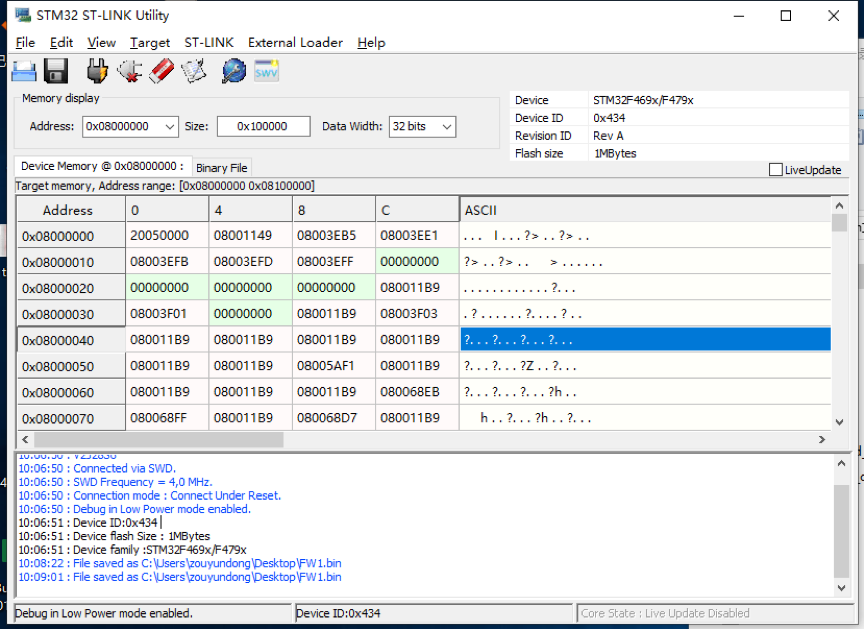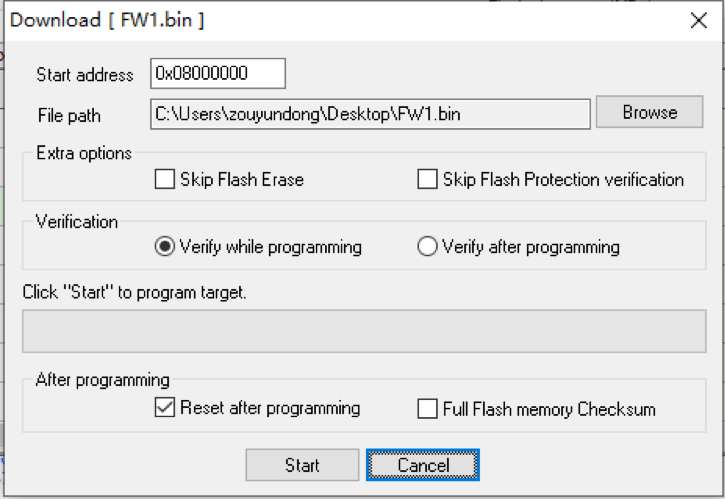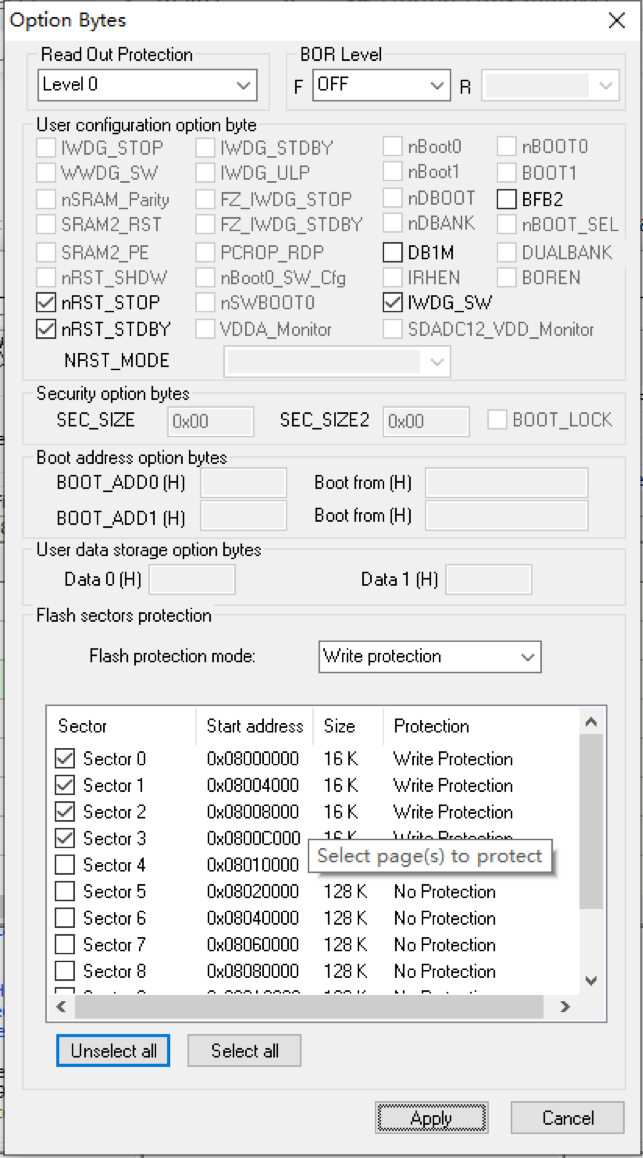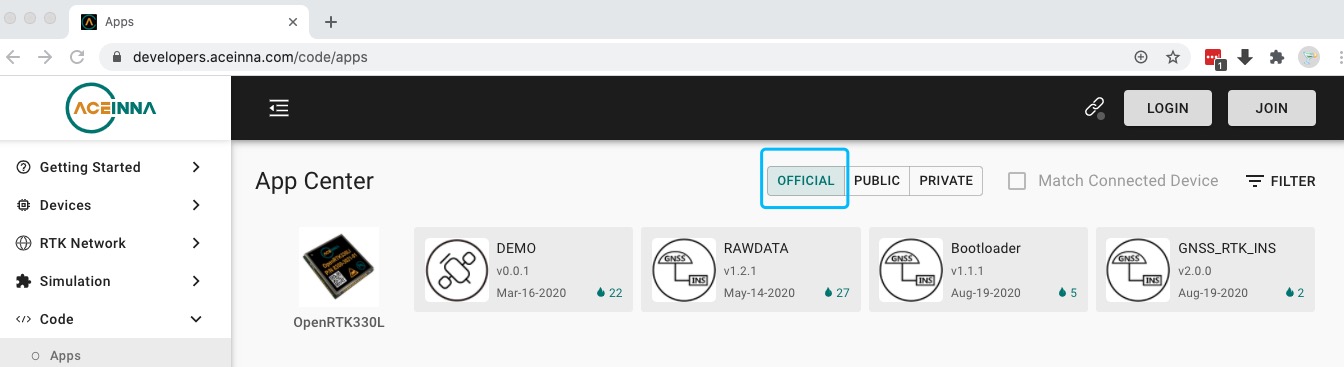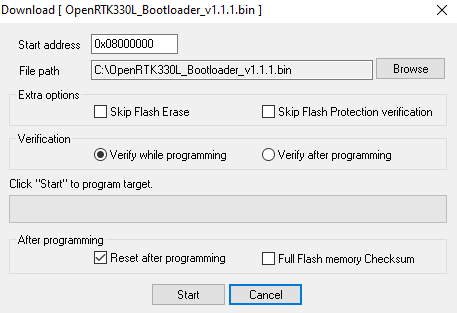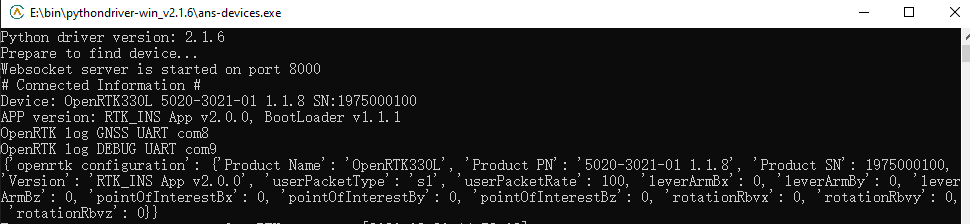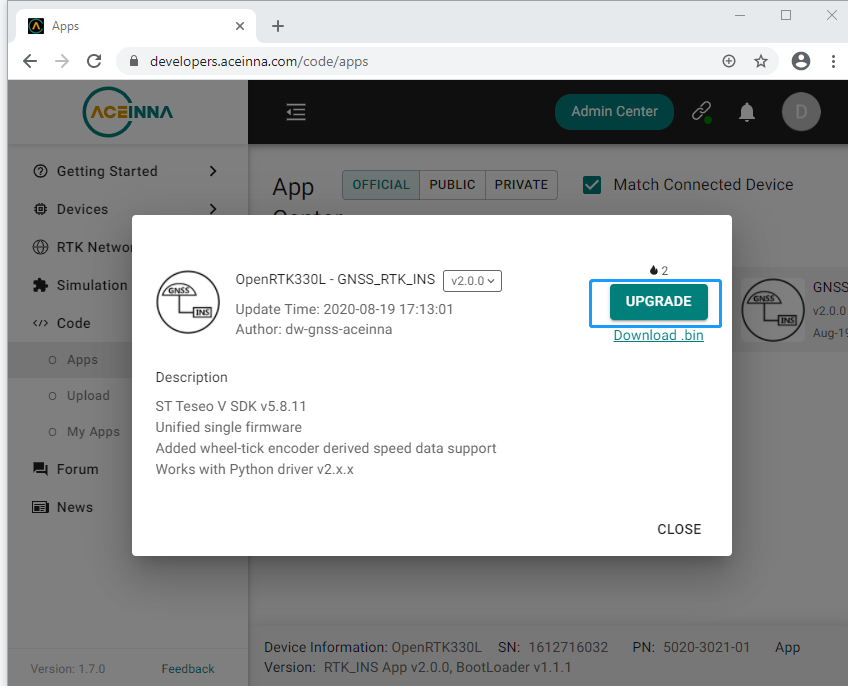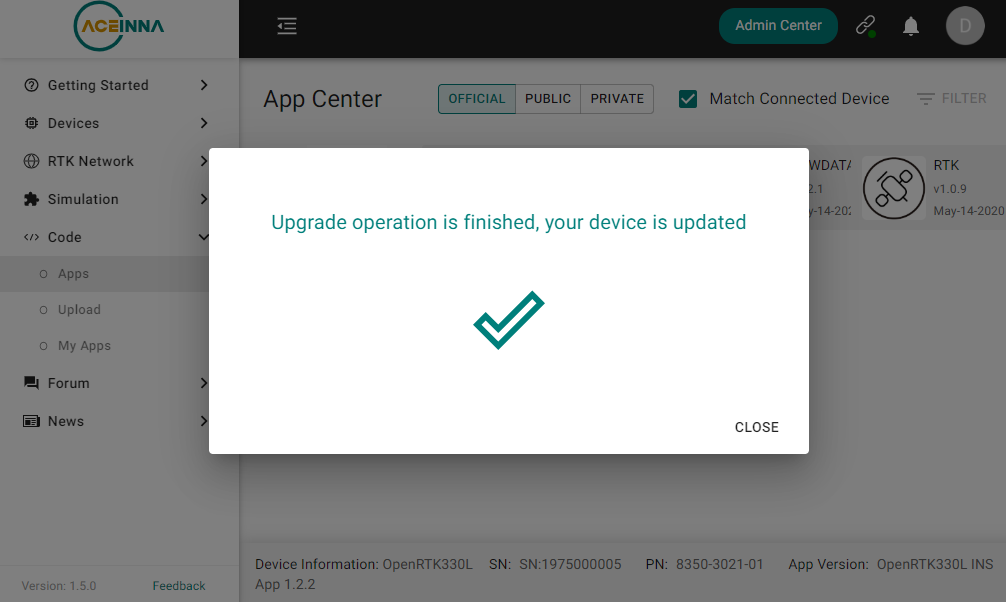Firmware Online Upgrade¶
Contents
WARNING!!!¶
- SAVE BEFORE DEVELOPMENT START: it’s strongly recommended to save your factory OpenRTK330 module system image file to a binary file to be able to recover the whole system if something unexpected happened! Especially, if the system bootloader and IMU calibration tables are damaged, OpenRTK330 will not work properly.
Save system image
- Download and install ST-Link Utility from here
- Connect ST-Link debugger between OpenRTK330 EVB and PC and power on the EVB
- Open ST-Link Utility software on the PC and go to Target->Connect
- Enter value 0x08000000 in Address box and 0x100000 in Size box as shown by the figure below, then hit enter
- Click File->Save As to save the system image file
Recover system image
- Connect ST-Link debugger between OpenRTK330 EVB and PC and power on the EVB
- Open ST-Link Utility software on the PC and go to Target->Connect
- Click File->Open and open previously saved image file
- Click Target->Program & Verify and make sure that the start address is 0x08000000 before you click Start button to re-programming the OpenRTK330 module
- Click Target->Option Bytes and select “sector 0”, “sector 1”, “sector 2”, “sector 3” and “sector 11” to perform write protection. Click Apply button for make it effective.
Firmware Upgrade Online¶
Work with the online App Center of ANS (click here) to install/update the OpenRTK330 module firmware, as shown by
First, upgrade OpenRTK330LI bootloader (to v1.1.1 and later, Win10 only):
Connect ST-LINK debugger between a PC and the EVB
Use a Micro-USB cable to connect the PC and the EVB and power on the EVB
Download the Bootloader bin file from the App center as shown by the above figure
Open ST Utility software, click Target->Connect, then click Target->Program & Verify, on the pop dialog as shown below, load the downloaded bootloader bin file from step 3, check “Verify while programming” and “Reset after programming”, click “Start” button
Remove ST-LINK debugger from the EVB
Secondly, follow the steps below to upgrade OpenRTK330 firmware:
- Click here to download the latest Python driver (v2.3.0 and later), e.g. “pythondriver-win.zip” for Windows 10
- Unzip the Python driver on a PC, and run the excutable file “ans-devices.exe” in a command line, e.g.
c:\pythondriver-win\ans-devices.exe
- Upgrade OpenRTK330 INS App
Power on the EVB via connecting a Micro-USB cable between the EVB and a PC, the YELLOW LED starts flashing
The python driver keeps scanning available serial ports to connect with OpenRTK330, if connected successfully, you will see the following console output
On the above App Center webpage, click “GNSS_RTK_INS” App, and then click the highlighted “UPGRADE” button, the YELLOW LED stops blinking and the GREEN LED starts blinking quickly
Upon finishing, you will see the dialog below on the App Center webpage. USER DO NOT have to do any operation, wait for the YELLOW LED to recover blinking. The GREEN LED will start blinking if connected to a GNSS antenna with valid signal receiving